PPSSPP is a powerful emulator that lets you play PSP games on your phone, computer, or tablet. It is a free and open-source PSP emulator that works on Windows, Mac, Linux, Android, and iOS devices. The emulator can run most PSP games with improved graphics and performance compared to the original PSP console. Adding games to PPSSPP is simple once you know the basic steps. This guide will show you exactly how to do it on different devices.
What File Types Does PPSSPP Use
PPSSPP supports several file formats for PSP games:
- ISO files – The most common format for PSP games. These are exact copies of the original game discs
- CSO files – Compressed versions of ISO files that save storage space
- PBP files – Official PSP games downloaded from PlayStation Network
- CHD files – A newer compressed format that saves even more space than CSO
- ELF files – Used for homebrew games and applications
- ZIP/RAR files – PPSSPP can extract and run games from these compressed archives
How to Add Games on Android
Step 1: Install PPSSPP – Download PPSSPP from the Google Play Store. The app is free and works on most Android devices.
Step 2: Set Up Storage Folder – When you first open PPSSPP, it will ask you to choose a folder for PSP data. Click “OK” and create a new folder called “PPSSPP” or “PSP” on your device’s internal storage.
Step 3: Get Your Game Files – You need PSP game files in ISO or CSO format. If your games are in ZIP format, extract them first using a file manager app or ZArchiver.
Step 4: Move Games to the Right Folder – Copy your ISO or CSO game files to the PSP/GAME folder you created. You can use your device’s file manager to move the files.
Step 5: Browse for Games – Open PPSSPP and tap “Browse” on the main screen. Navigate to the folder where you placed your game files. The games should appear as icons that you can tap to play.
How to Add Games on PC (Windows)
Step 1: Download PPSSPP – Go to ppsspp.org and download the installer for Windows. Install it like any other program on your computer.
Step 2: Extract Game Files – If your games are in ZIP or RAR format, extract them using 7-Zip or WinRAR. You need the ISO or CSO files inside.
Step 3: Load Games – Open PPSSPP and click “File” then “Load” from the menu. Browse to where your game files are stored and select the game you want to play. Alternatively, you can use the “Games” tab to browse to your game folder and click on any game to start playing.
How to Add Games on iPhone/iPad
Step 1: Install PPSSPP – Download PPSSPP from the Apple App Store. The app became officially available in 2024.
Step 2: Download Games – Download PSP game files (ISO format) directly to your iPhone using Safari or another browser.
Step 3: Extract Files (if needed) – If your game is in a ZIP or 7Z file, extract it using the Files app or download the “Unzip” app from the App Store.
Step 4: Move to Game Folder – Using the Files app, move the ISO file to: On My iPhone > PPSSPP > PSP > GAME.
Step 5: Open PPSSPP – Launch PPSSPP, go to the Games tab, and your games should appear.
Where PPSSPP Saves Files
PPSSPP stores your data in different locations depending on your device:
- Android: In the PSP folder you created during setup, usually in internal storage
- Windows: In the PPSSPP installation folder under memstick/PSP/SAVEDATA
- Linux: In /home/[username]/.config/ppsspp/PSP/SAVEDATA
- iOS: In the app’s internal storage accessible through the Files app
- Your game saves are stored in the SAVEDATA folder, while save states go in the PPSSPP_STATE folder.
Adding Cheat Codes to PPSSPP
To add cheat codes to PPSSPP:
- While playing a game, press Escape (on PC) or access the menu
- Select “Cheats” from the menu
- Choose “Edit Cheat File”
- PPSSPP will create a file named after your game’s serial number
- Add your cheat codes to this file and save it
- Enable the cheats you want to use from the Cheats menu
Tips for Better Performance
- Use CSO files instead of ISO files to save space
- Try CHD format for maximum compression
- Adjust graphics settings based on your device’s power
- Enable frame skipping if games run slowly
- Use external controllers for better gameplay experience
Frequently Asked Questions
How to install files on PPSSPP?
Download PSP game files in ISO or CSO format, then copy them to your device’s PSP/GAME folder. Open PPSSPP and browse to locate your games.
How to open games in PPSSPP?
In PPSSPP, tap “Browse” or use the “Games” tab to find your game files. Tap on any game icon to start playing.
Where does PPSSPP save files?
PPSSPP saves game data in the PSP/SAVEDATA folder and save states in PSP/PPSSPP_STATE folder within your chosen storage location.
How do I add codes to PPSSPP?
While playing, access the menu and select “Cheats,” then “Edit Cheat File.” Add your codes to the file that opens and enable them in the Cheats menu.
What file type does PPSSPP use?
PPSSPP supports ISO, CSO, PBP, CHD, ELF files, and compressed archives like ZIP and RAR containing these formats.
What is the best PSP emulator?
PPSSPP is widely considered the best PSP emulator due to its excellent compatibility, regular updates, and support for multiple platforms.
What is PPSSPP Gold?
PPSSPP Gold is the paid version of PPSSPP that removes ads and supports the developers. It has the same features as the free version but with better performance and no advertisements.
Does PPSSPP work on iPhone?
Yes, PPSSPP officially supports iPhone and iPad since 2024 when Apple changed their App Store policy to allow emulators.
Where can I download PSP games?
You must own original PSP games and create backups yourself. Downloading copyrighted games without owning them is illegal in most countries.
How to add games from PC to PSP?
Connect your PSP to PC via USB, then copy ISO or CSO files to the PSP’s GAME folder on the memory stick.
How to add PPSSPP games to Steam?
On PC, add PPSSPP as a non-Steam game through Steam’s “Add a Game” option, then launch it from your Steam library.
How to install PPSSPP games on Windows 10?
Download PPSSPP installer from ppsspp.org, install it, then load your ISO/CSO game files through the File menu or Games tab.
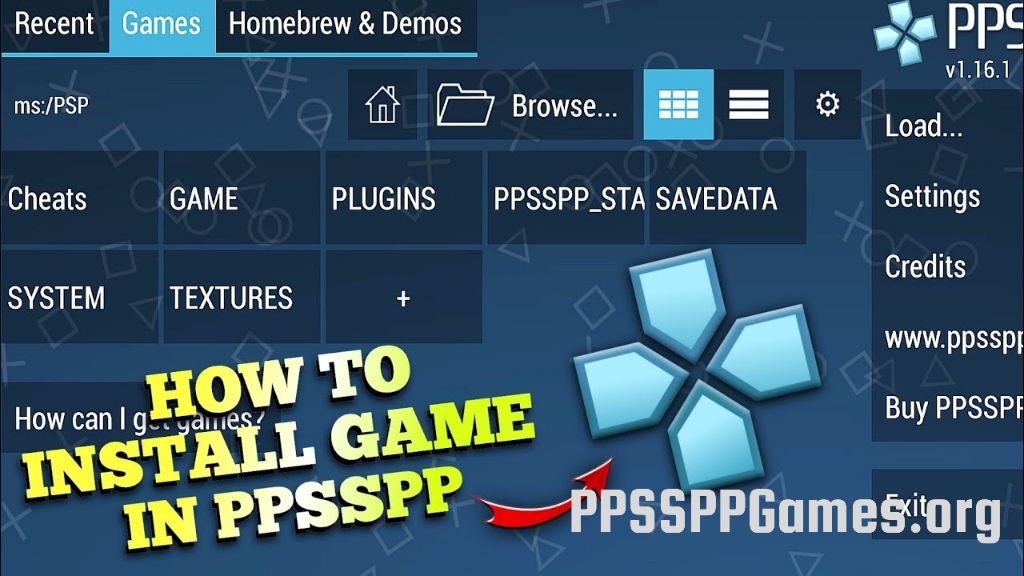
Leave a Comment